What are packages in CAT tools
In CAT tools, packages are translation projects, which contain of bilingual files, translation memories, term bases, etc. Packages are used to organise work and resources for translators.
Packages in memoQ translator pro
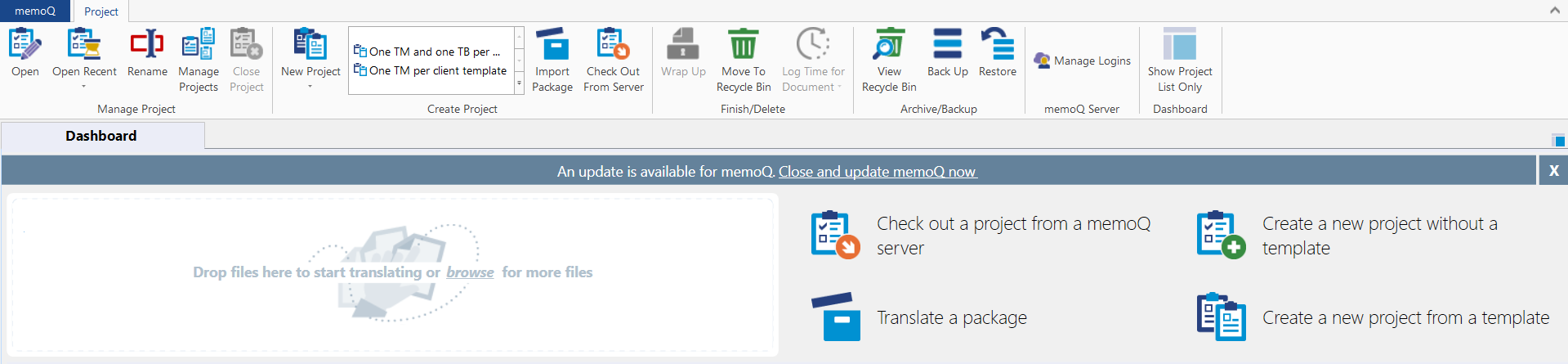
To go to the Project section, open memoQ translator pro. Then, on the top part of the screen, you can:
- click Open to open the selected project
- click Open Recent to go to one of the five projects you most recently worked on
- click Rename to change the name of the selected project
- click Manage Projects to view all your projects in a single list and find information on them
- click Close project to close the project you are working on
- click New Project to create a new project (you can also create it from a template)
- click Import Package to import a package you have received
- click Check Out From Server to start working on a job assigned to you on a memoQ server
- click Wrap Up to finish the selected project by running automated actions (only works for template-based projects)
- click Move To Recycle Bin to delete the selected project when you no longer need it
- click Log Time For Document to view log time for the document that is currently active
- click View Recycle Bin to see the content of the Recycle Bin
- click Back Up to create a backup of the selected project and the resources (translation memories, term bases, etc.) it uses
- click Restore to restore a project and its resources from a backup
- click Manage Logins to view the server logins memoQ has saved for you or remove items from the list so you can connect using a different username
- click Show Project List Only to hide project creation commands and show only the project list
Packages in Trados Studio
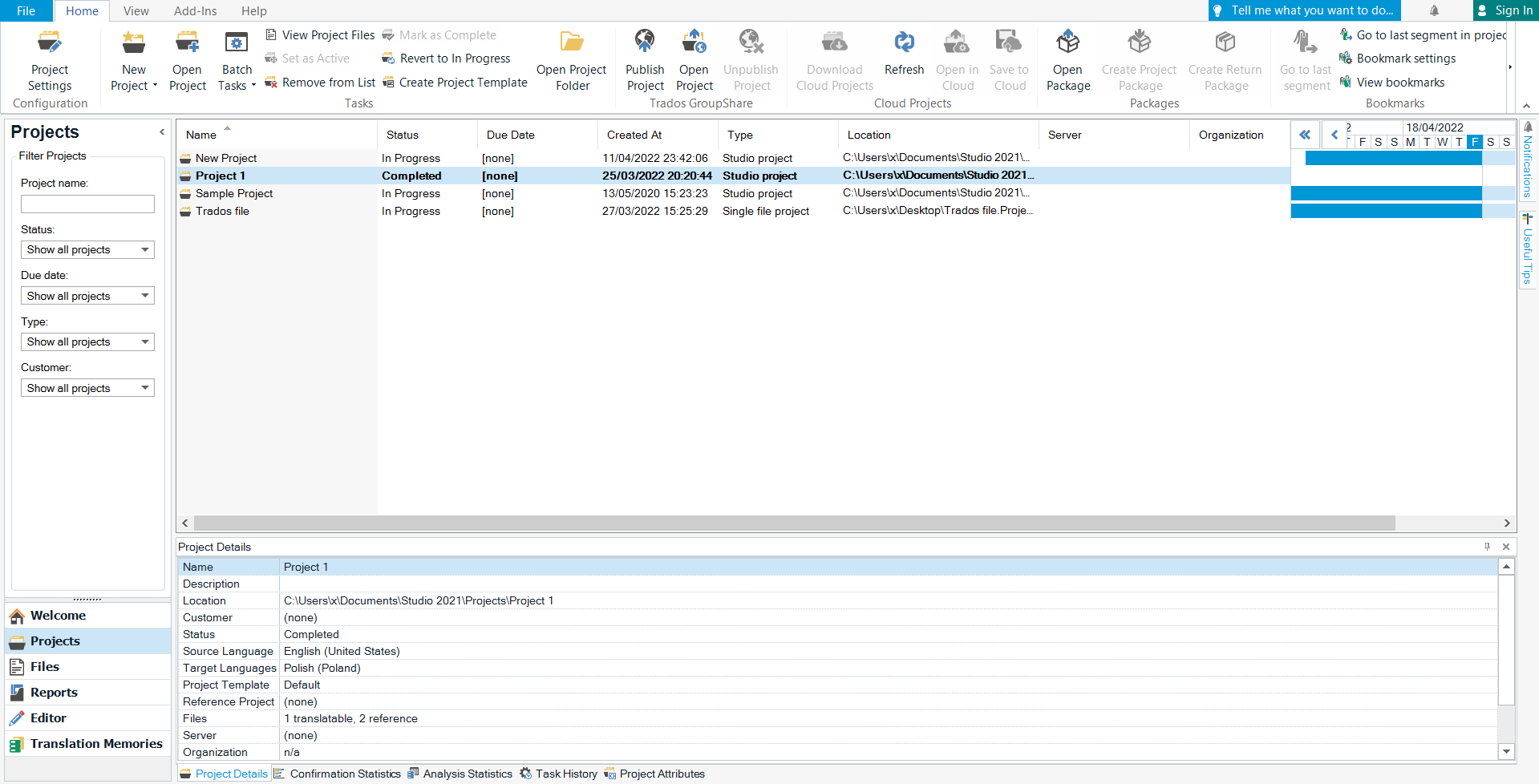
To go to the Projects section, click Projects on the left side of the screen. Then, on the top part of the screen, you can:
- click Project Settings to configure your project
- click New Project to create a new (local or cloud) project
- click Open Project to open a project in the .sdlproj format
- click Batch Tasks to perform tasks on all applicable project files
- click View Project Files to view project files
- click Set As Active to set the selected project to be the active project
- click Remove From List to remove the selected project from the list
- click Mark as Complete to mark the selected project as complete
- click Revert to In Progress to revert the selected project to in progress
- click Create Project Template to create a new project template in the .sdltpl format
- click Open Project Folder to open the folder with the selected project file
- click Publish Project to publish the selected project to a server to enable collaboration
- click Open Project to open a server hosted collaborative project
- click Unpublish Project to unpublish the project from the server
- click Download Cloud Projects to download cloud projects
- click Refresh to refresh the current list of projects
- click Open in Cloud to open the selected project in language cloud
- click Save to Cloud to save the selected project to cloud
- click Open Package to open a package in the .sdlppx or .sdlrpx format
- click Create Project Package to create a new project package
- click Create Return Package to create a return package